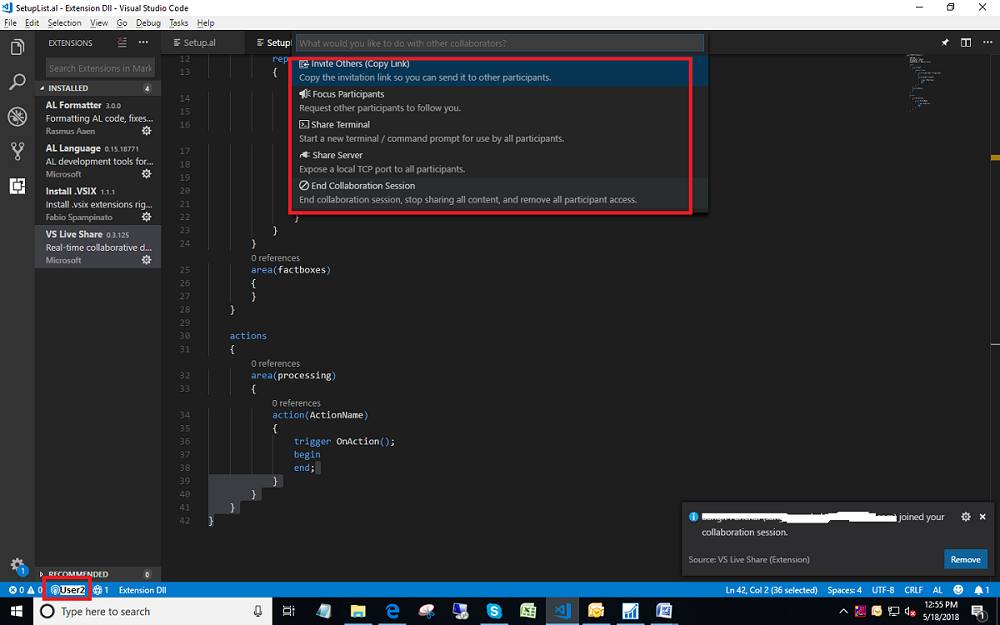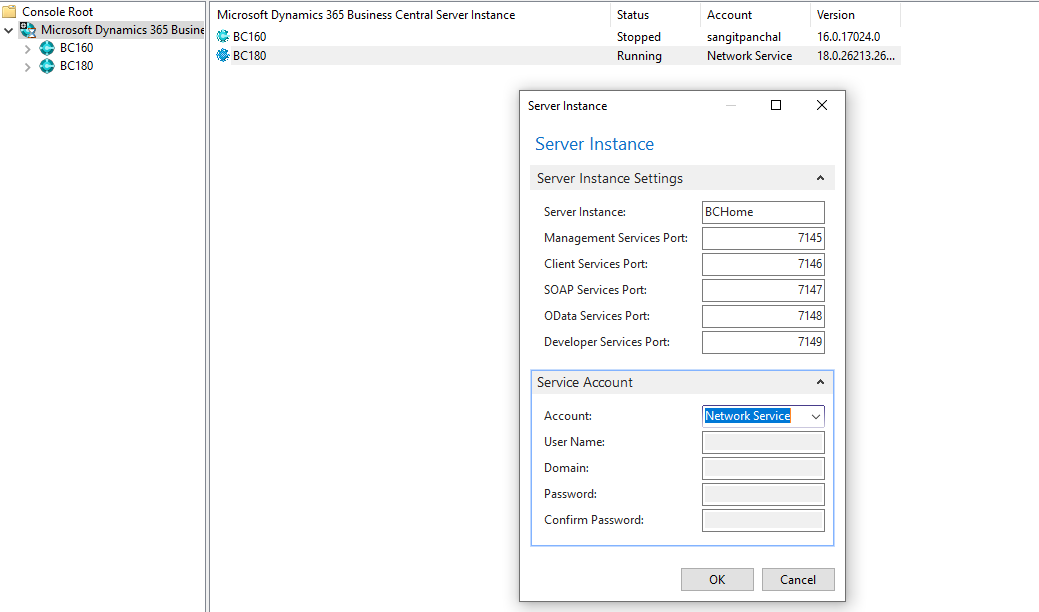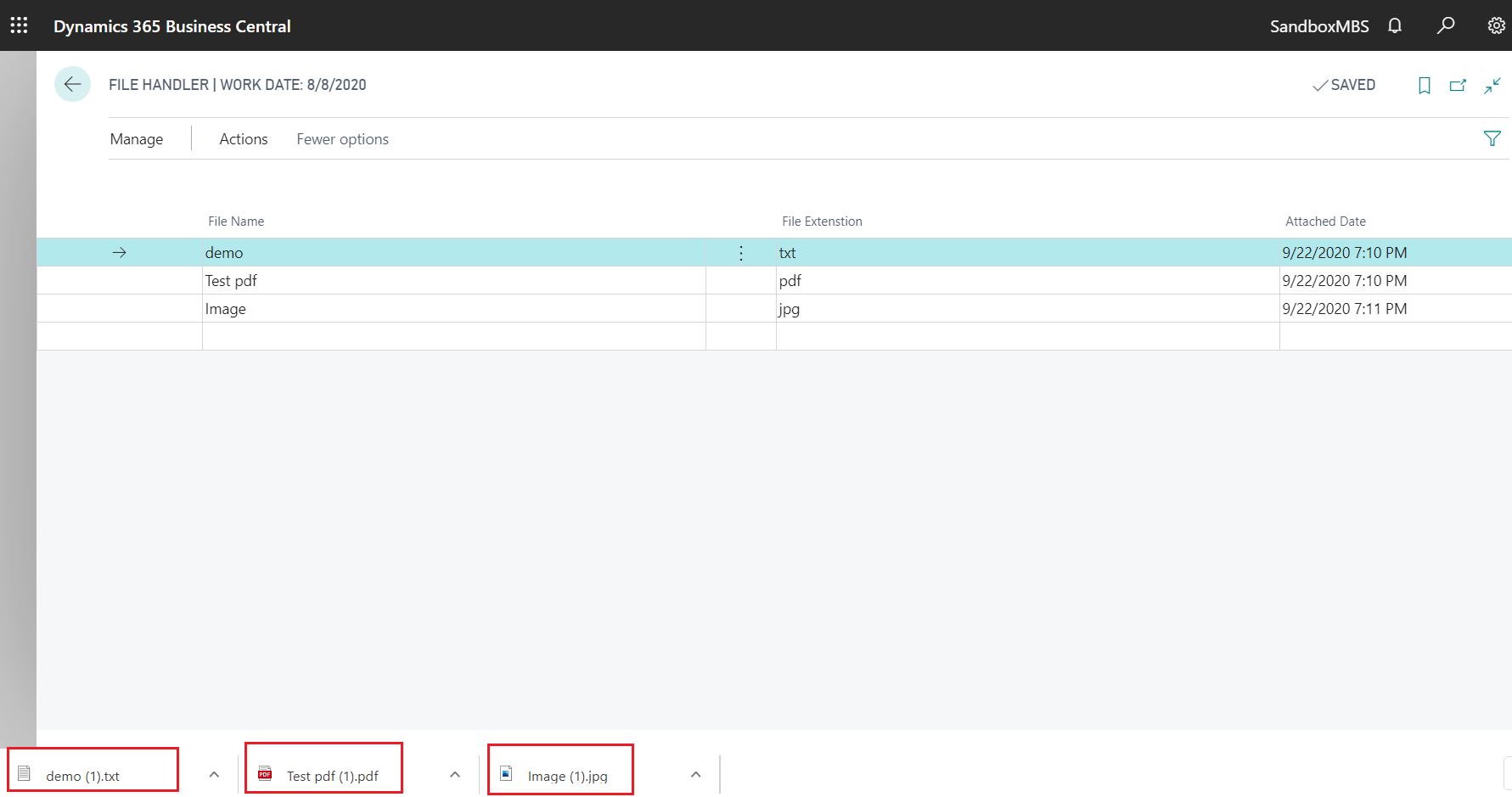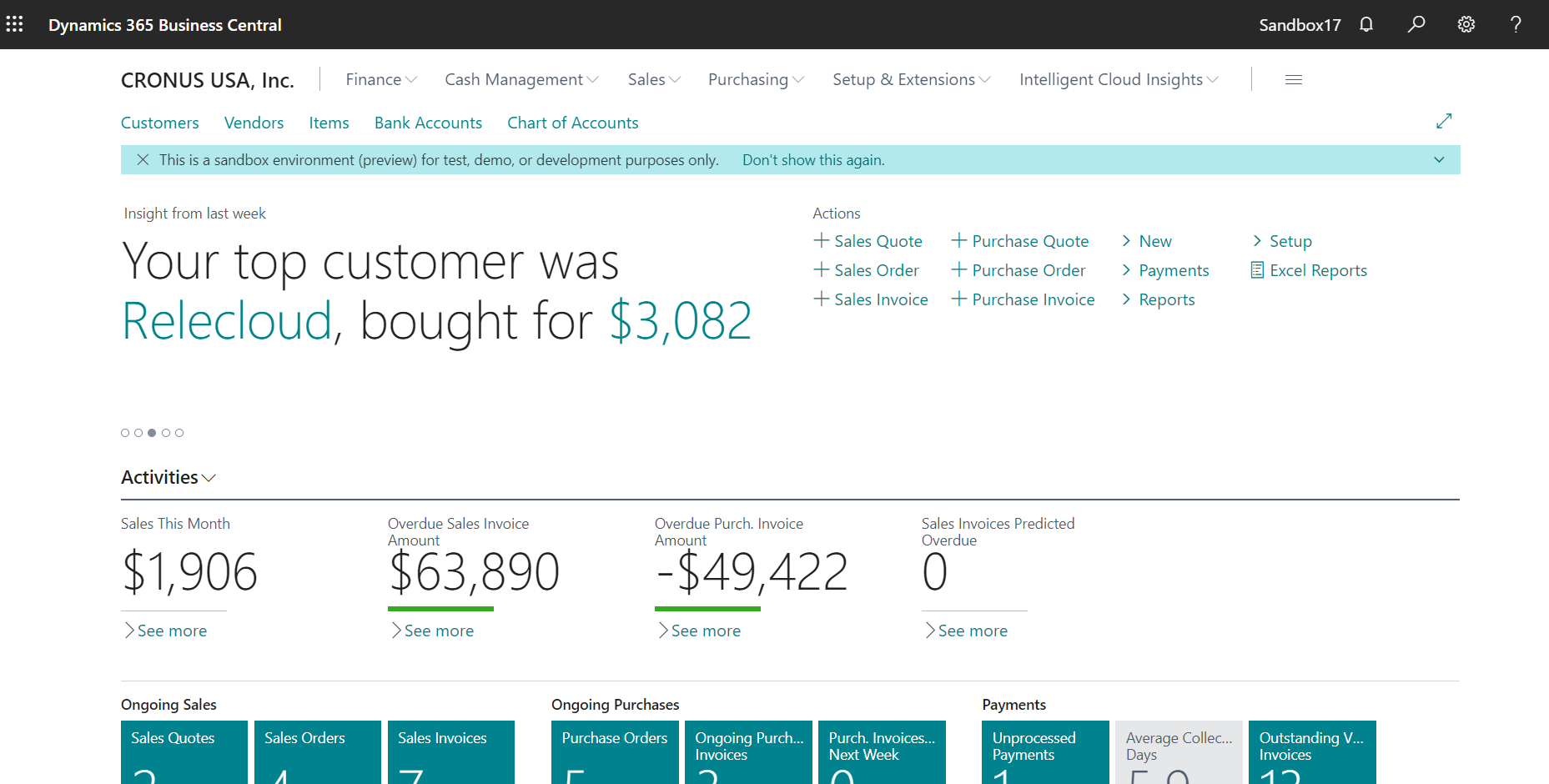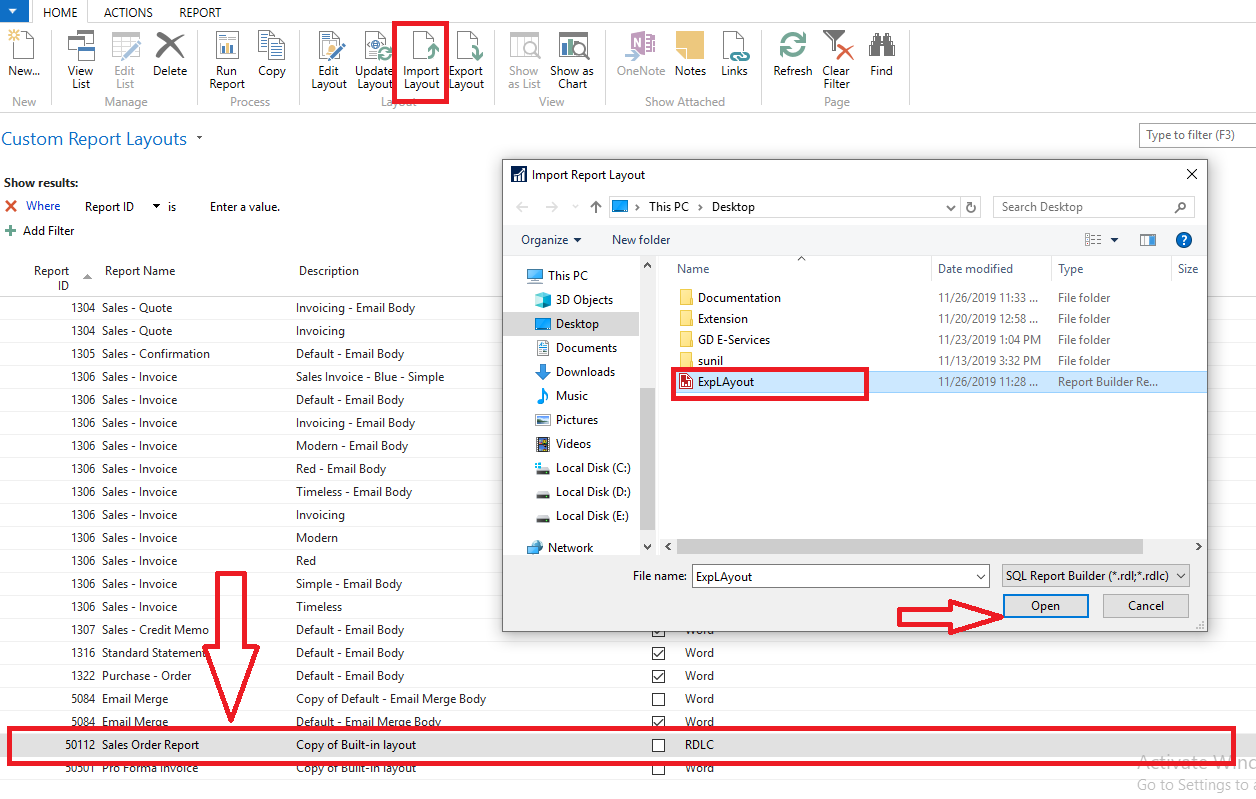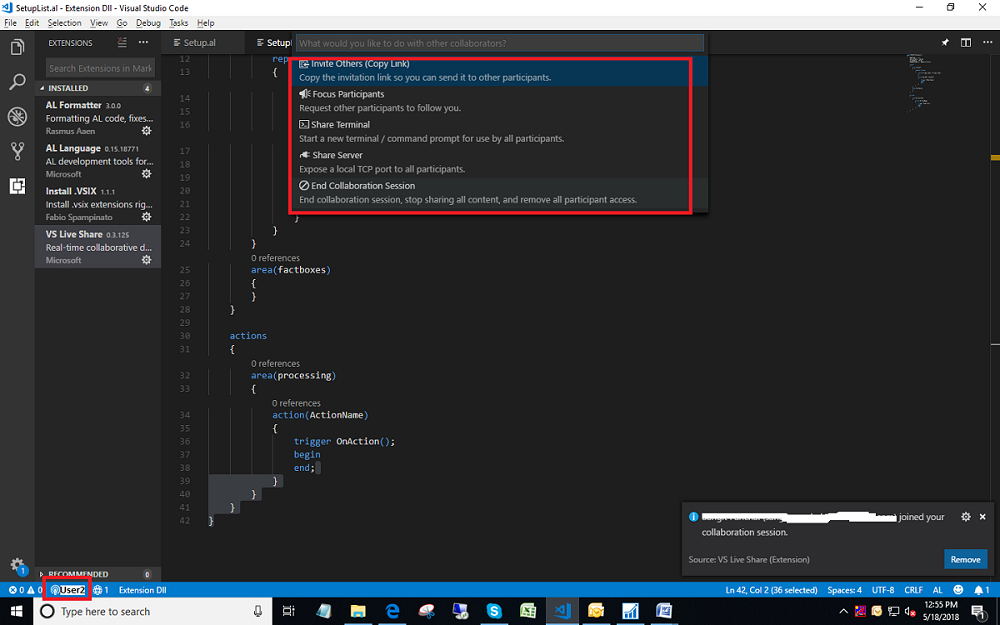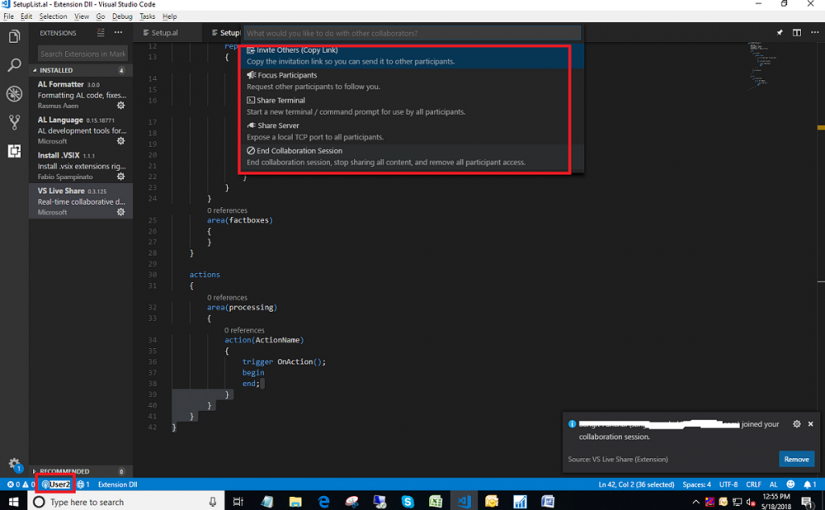
Developing NAV / Dynamics 365 Business Central Extensions with real-time collaboration
Microsoft has showed the new collaborative features introduced for Visual Studio and Visual Studio Code, called Visual Studio Live At Build 2018 Share.
With Visual Studio Live Share, you can share a collaborative session with your co-workers and start writing code together in real-time. This feature with Visual Studio Code when developing AL Extensions for NAV or Dynamics 365 Business Central.
In order to activate this feature, open Visual Studio Code and on the Extensions Marketplace search and install the VS Live Share extension:
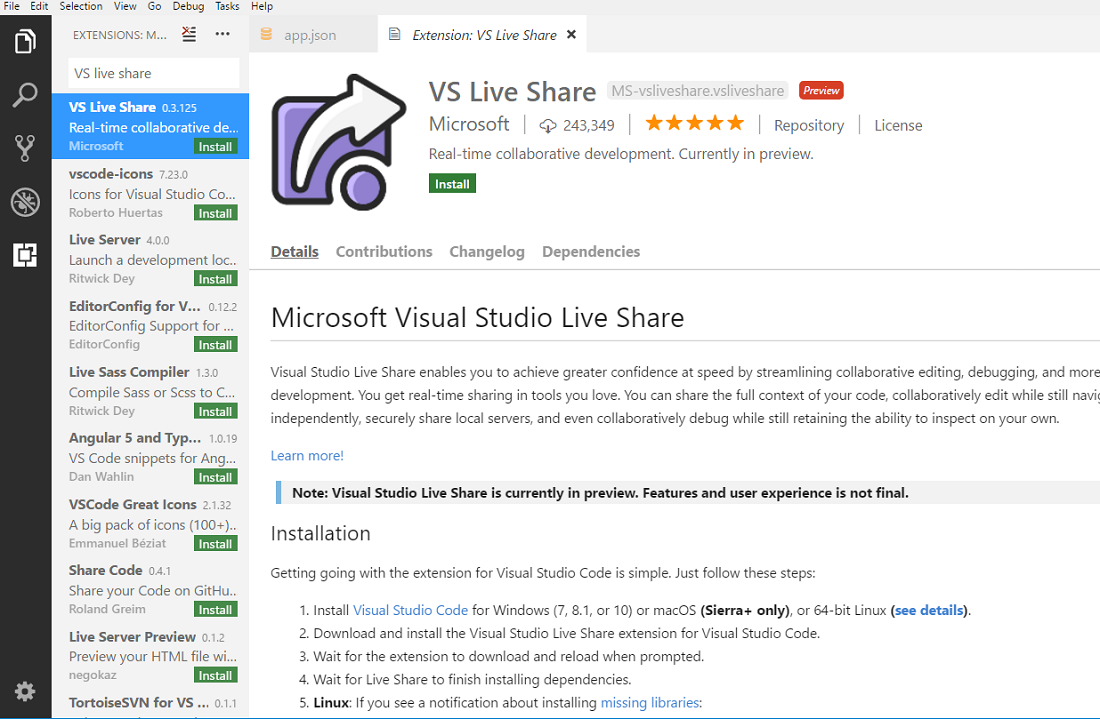
When installed (a Visual Studio Code restart is required) you’ll find a Sign in link in the status bar:
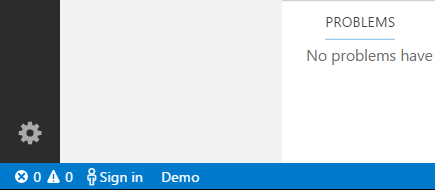
The Sign in is required when you want to start a collaborative session with Visual Studio Code (so everyone knows who you are). When clicking on this option, you’re prompted for authentication (Microsoft personal account, corporate account, AAD or GitHub):
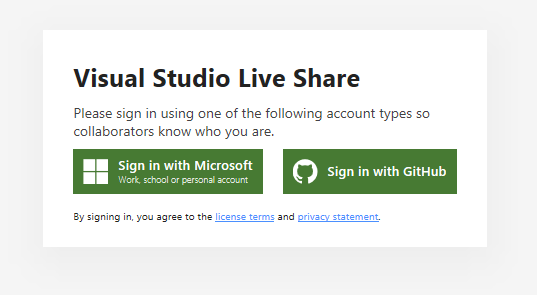
When you’re correctly logged, you can see your name on the status bar and now you’ve also a Share button, where you can start a Live Share session:
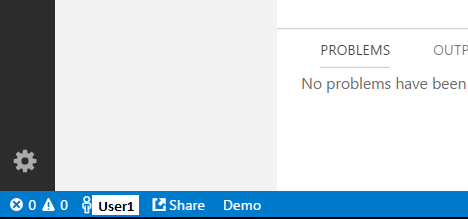
To start a live collaborative session, click on Share and an invite link will be automatically copied to your clipboard. Click yes if pop-up is open.
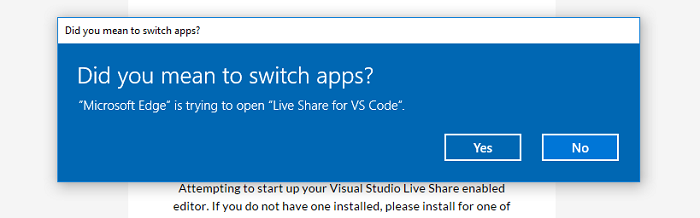
When Click Yes You can Start live collaborative session with your colleagues and they directly “live share” the coding session with you:
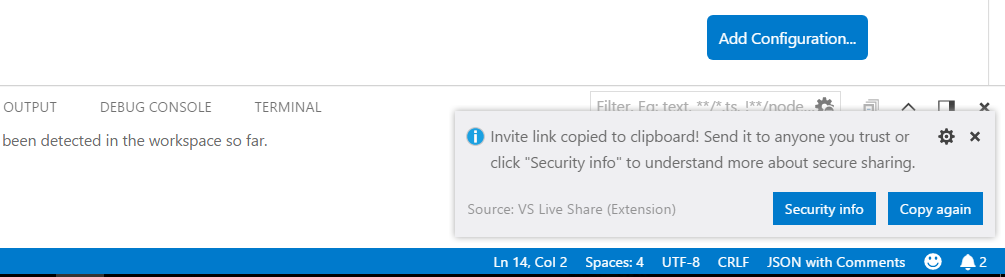
You can see what your colleagues are typing and vice-versa.
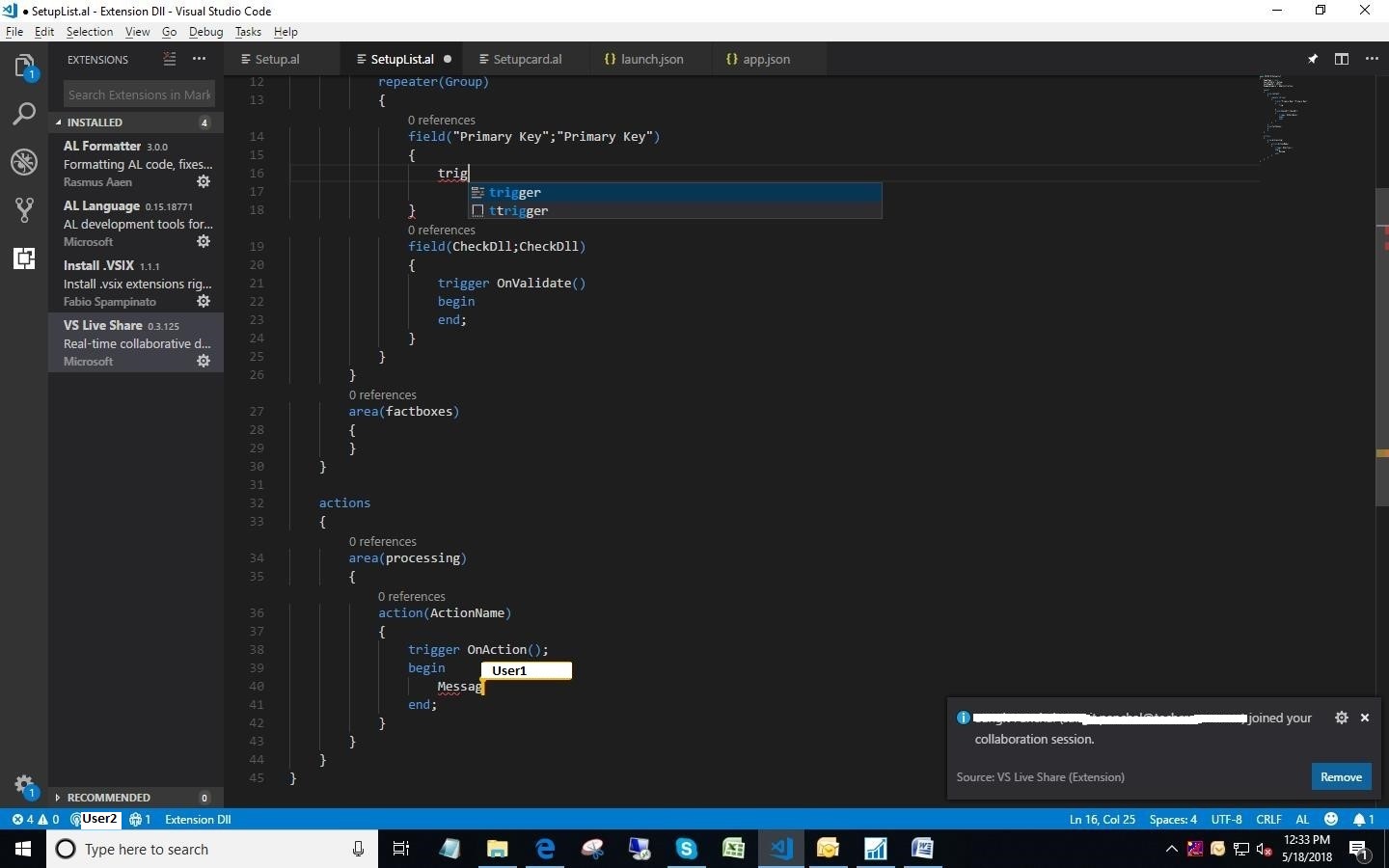
For leave collaborative session click on your name and you can see the (Leave collaboration session) option.
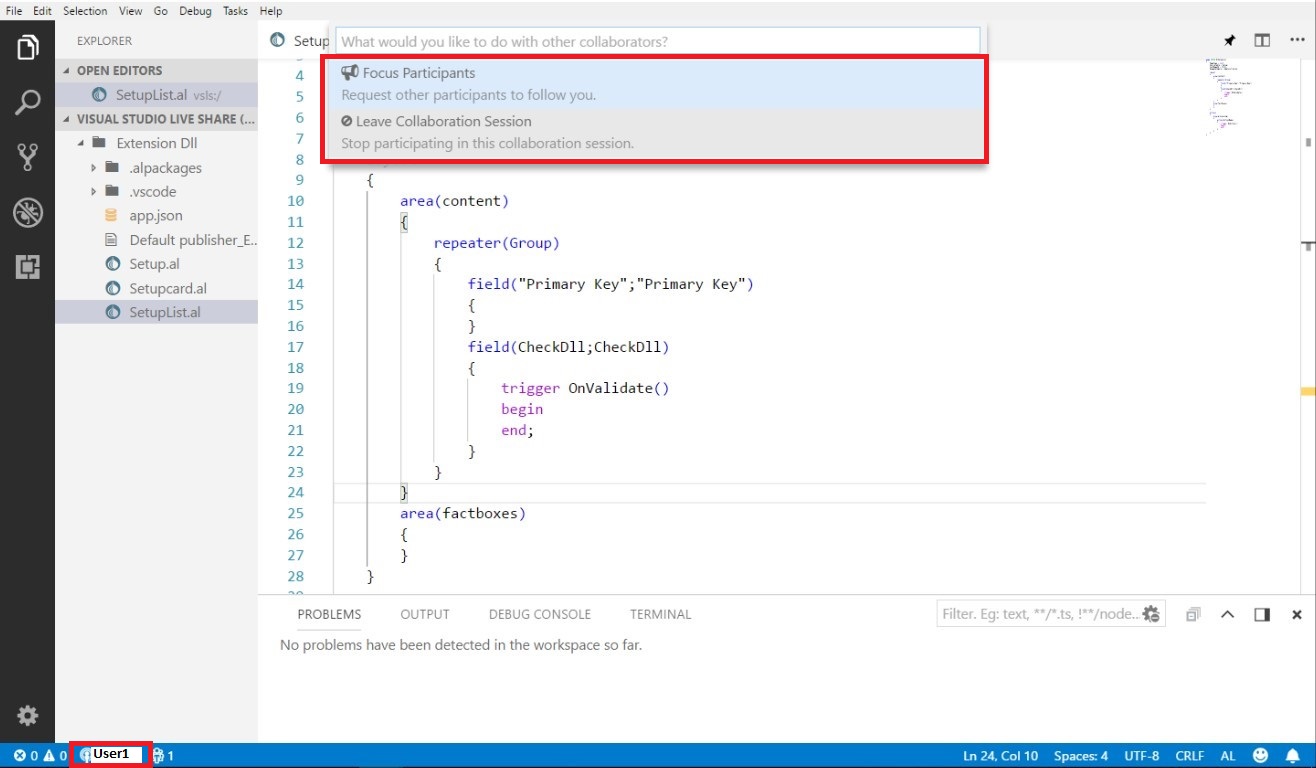
For end the collaborative session Click on your name and you can see the (End collaboration session) option.